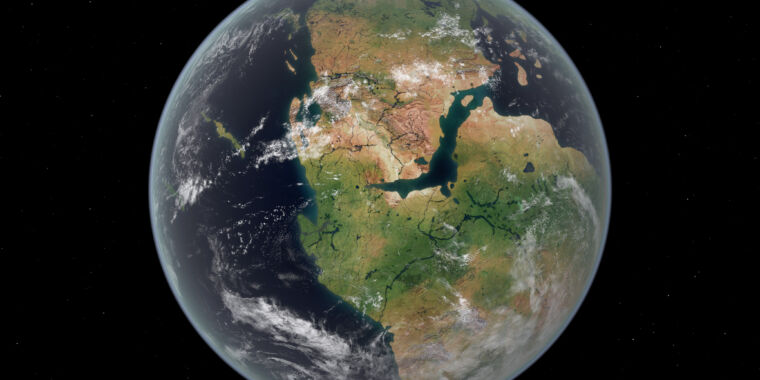Has Your Facebook or Instagram Account Been Hacked? How to Find Out and What to Do
There’s a lot of important and personal information sitting in our Facebook profiles. Photos, phone numbers, addresses and private messages can be used to steal your identity and possibly even hack into your bank account. Whenever there’s a big social-media outage, many people begin to wonder if their personal info is safe.
It’s always worth checking if you ever suspect something has gone wrong. And it’s pretty easy to do across Facebook and Instagram.
Check Facebook to see if you’ve been hacked
Mercifully, Meta, owner of both Facebook and Instagram, has a single site for all your account information (accountscenter.facebook.com and accountscenter.instagram.com bring you to the same page).
From there, click on Password and Security and then Where you’re logged in.
Here’s where to start checking your Meta accounts.
Meta may already alert you to a new login from an unrecognized device, which you can then mark as correct or not. You can also view all the other devices you’ve logged in from and force them to log out if you choose.

Here’s where you can see recent login activity.

You’ll be able to see where you’re logged in and identify if that was unauthorized activity.
Checking activity and permissions
If you have a Facebook account, click on your account and pick Settings. Under the Your activity section, select Apps and websites and it’ll show you which ones you’ve given access to your account.
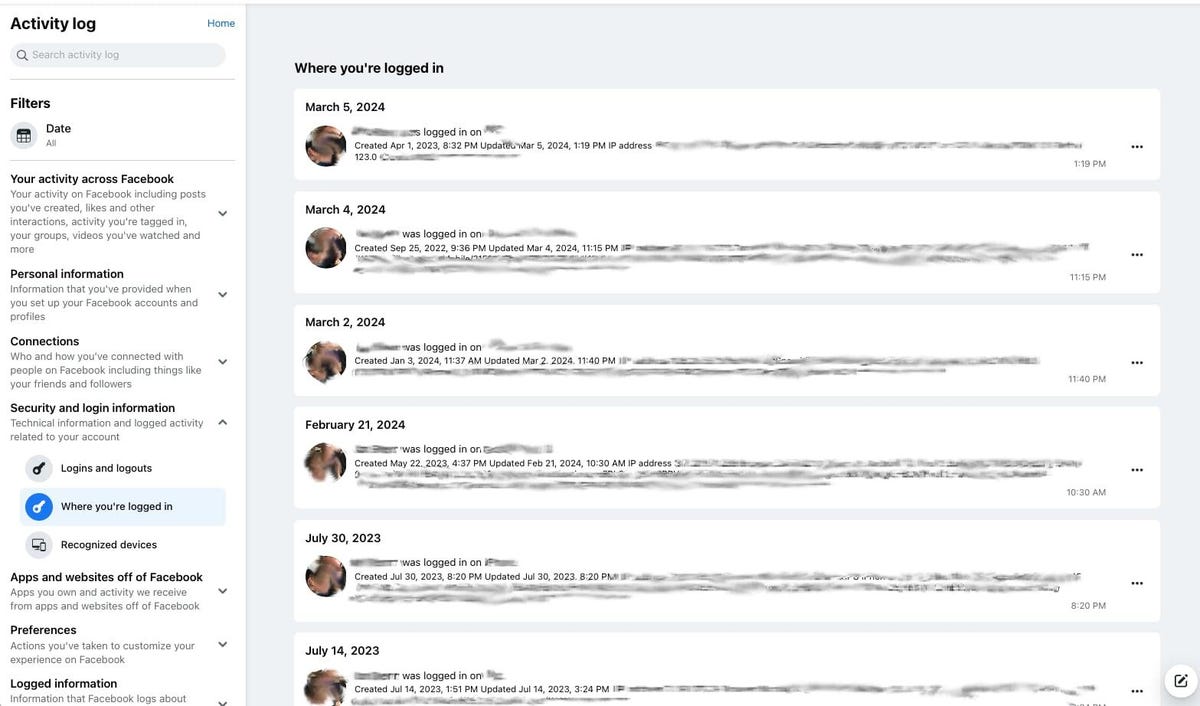
The Activity Log shows your posts, connections and other ways you’ve been interacting with the site. These should look familiar to you. If not … red flag.
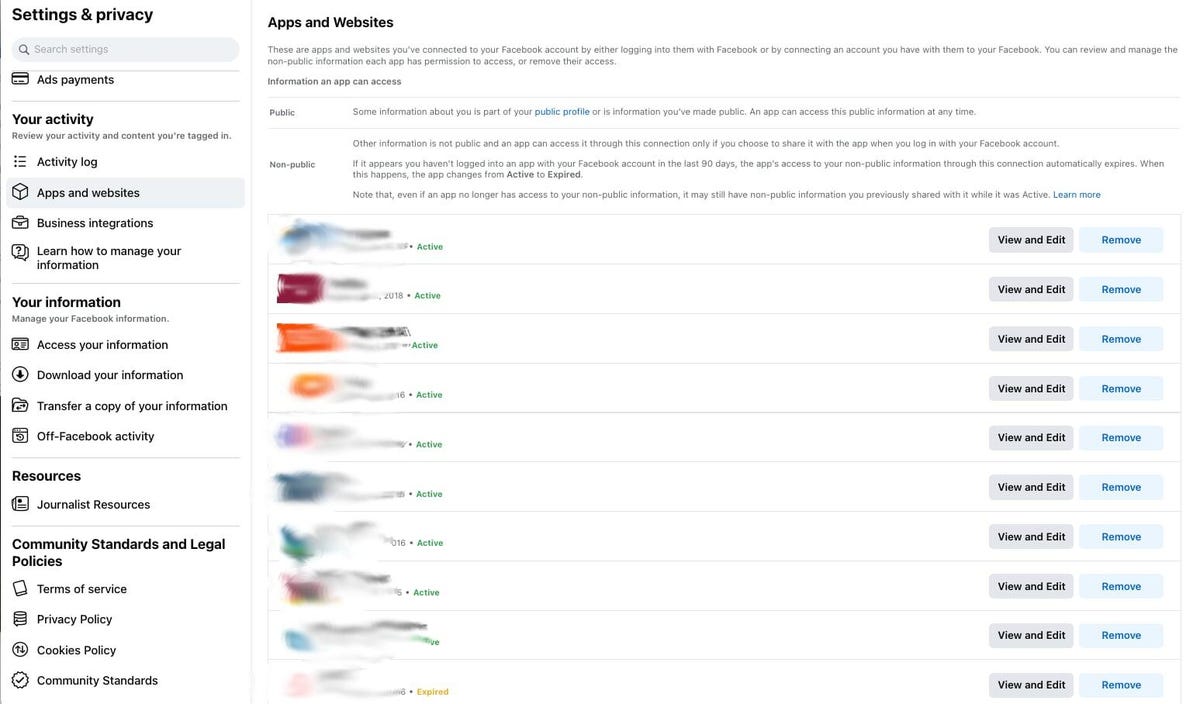
Here’s where you can see the apps and websites you’ve connected to via Facebook.
This is important because even though your Facebook or Instagram account may not be hacked, a partner app or website you connected to your account may have been. Checking these lists and keeping an eye on your account’s activity will help make sure nothing else happens to your account.
Keep your account safe
If anything seems fishy, immediately change your password. (In that Accounts Center site, pick Password and security and then Change password.)
If you haven’t already, it’s also smart to enable two-factor authentication, which essentially creates a short-term password that’s sent to your phone anytime you try to log in. It’s not perfect, but it helps.
Meta has a feature in Password and Security called Login alerts that you can turn on as well. Whenever anyone tries to log into your account from an unrecognized device, such as one you haven’t logged in from before, it’ll send you an in-app notification, as well as an email to any of the accounts you have on file.

Still think you were hacked?
There’s a common scam that goes around Facebook that people call “hacking” but isn’t. What happens is that an unscrupulous fraudster creates an account that looks like it’s you or a friend, with the same profile photo and name, and then tries to friend the same people who were friends of the original account.
There’s no hack here, because the account for the person whose details the hacker copied hasn’t actually been compromised. The truth is that this fraudster is just trying to trick your friends into connecting with the fake account. If Grandma accepts the fake friendship with your name and photo on it, they might be able to convince her to give them money down the line, thinking she’s giving it to the real you.
You can report these people for fraud relatively easily by clicking on the three dots next to their profile name, selecting the report option and then following the on-screen instructions.
What to do on the Instagram app
Go to your profile, click the three lines in the top right corner and click on the Meta Accounts Center. From here, you can click Password and security and change your password, enable login alerts and two-factor authentication and see where you’re logged in.